WELCOME TO THE FILL LEARNING HUB.
Here you'll find tutorials, resources, and articles designed to help you get the most from Fill.
STEP 6: RE-QUIZ YOUR STUDENTS AFTER RETEACH USING THE DIGITAL QUIZ – AUTOMATIC RECORDING METHOD
This is the method that should be used for re-quizzes that you’ve created in the Fill system that are multiple choice. In this re-quiz method, students will access the re-quiz on their devices by inputting a quiz code that you give them. They will respond to the re-quiz by selecting an answer choice right within the question in Fill. Their mastery will be automatically recording in Fill based on whether or not their answer choice was correct.
1. GENERATE A QUIZ CODE FOR STUDENTS TO ACCESS THE QUIZ WITH
The process here is the same as with the first quiz you gave, but you will be giving students a quiz code for the second version of the quiz instead of the first.
Within Fill, click the UNITS link in the upper left. Click the Progress Bar of the course the quiz is in. Click the Progress Bar of the unit the quiz is in. Then click the Fill Button of the lesson the quiz is in. Click Manage Quizzes. Then click Hand Out for the quiz that you would like students to take, which in our example is the second quiz. This will take you to a page with a quiz code displayed. To have students access the quiz on their devices, you will have them insert that code into the quiz code entry area when they log in. This quiz code is only active for 10 minutes. If you want to push this quiz out to other students later in the day, you will need to repeat this process to get a different quiz code.
2. GIVE THE QUIZ
This is one of the most important steps to do right. Based on experience, it is best to formally set aside 2-3 minutes in class to have students take the quiz in silence. Have students clear their desks, if possible. The more formal it is, the better results you are going to get out of this program. This, more than any other element, has the strongest effect on how much everyone gets out of Fill. This stresses the importance of the quiz and lets students spend some focused time engaging in the task. Additionally, even though this is a multiple choice item, it is still a good idea to require students to respond on paper and hand that paper in. This holds students accountable for engaging fully with the quiz instead of just selecting an answer. You can put extra constraints on students, requiring them to show their work. If a student doesn’t show their work, but selects the correct answer, you can, if you wish, override their mastery level in Fill. Even if you don’t do anything with the collected work most of the time, requiring students to hand it in forces good quiz engagement behaviors.
Now that the stage is set, have students take out their devices and something to write with. Either hand out blank paper or have students take it out themselves. Then communicate the quiz code to students by projecting it, writing it on the board, or stating it verbally. Instruct students to log in to Fill and insert the quiz code into the quiz code entry area. This will display the quiz on their screen. Instruct them to initially respond to the quiz on the blank paper. When they are satisfied with an answer have them select an answer from the dropdown menu and then click the Submit button. Then collect student papers.